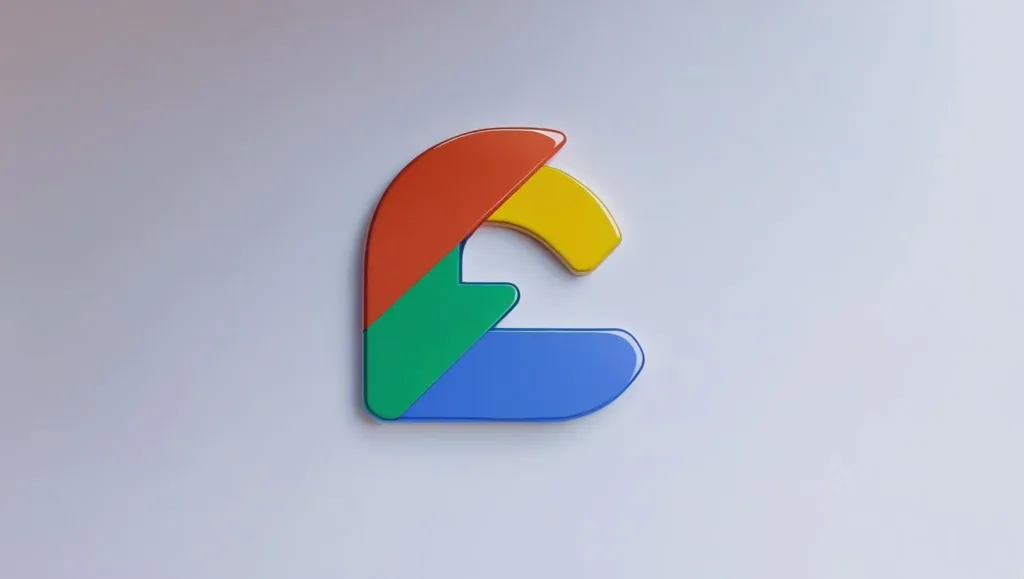At its core, a widget is a basic building block that defines a part of the user interface in Flutter. Whether it’s a simple button, a piece of text, an image, or an entire screen layout, Flutter represents it all as widgets. Think of widgets as the atoms of your app’s UI- small, reusable components that can be combined to create complex interfaces.
Flutter follows a declarative UI approach. Instead of telling the app how to change the UI step-by-step, you describe what the UI should look like for any given state, and Flutter takes care of rendering and updating it efficiently.
Types of Widgets in Flutter
Flutter provides two main categories of widgets: Stateless Widgets and Stateful Widgets.
-
Stateless Widgets
A stateless widget does not hold or manage any state, meaning it cannot change once rendered. These widgets are immutable and only rebuild when their input parameters change.
Examples include:
- Text labels
- Icons
- Static images
- Buttons that don’t change appearance dynamically
Stateless widgets are perfect for UI components that remain constant throughout the app’s lifecycle.
Example of Stateless Widget:
class WelcomeText extends StatelessWidget {
@override
Widget build(BuildContext context) {
return Text(‘Welcome to Flutter!’);
}
}
-
Stateful Widgets
Stateful widgets can hold and manage mutable state, which means they can change their appearance in response to events, user interaction, or data updates.
Examples include:
- Forms with input fields
- Toggle buttons or switches
- Animations
- Any widget that reacts to user interaction or asynchronous data
A stateful widget consists of two classes: the widget itself and a separate State class, which holds the mutable state.
Example of Stateful Widget:
class Counter extends StatefulWidget {
@override
_CounterState createState() => _CounterState();
}
class _CounterState extends State<Counter> {
int _count = 0;
void _increment() {
setState(() {
_count++;
});
}
@override
Widget build(BuildContext context) {
return Column(
children: [
Text(‘Count: $_count’),
ElevatedButton(onPressed: _increment, child: Text(‘Increment’))
],
);
}
}
Why Are Widgets Important in Flutter?
- Everything is a Widget: From layout containers to buttons and text, everything is a widget. This consistency makes learning Flutter easier and the code more predictable.
- Highly Composable: You can nest widgets within other widgets to build complex interfaces with simple building blocks.
- Platform Consistency: Flutter controls the entire rendering pipeline, ensuring that widgets look and behave the same across Android, iOS, web, and desktop.
- Performance: Widgets are lightweight and efficiently rebuilt when the app state changes, allowing smooth and responsive user experiences.
Common Widget Categories
Flutter offers a rich collection of widgets grouped into categories:
- Structural Widgets: Like Container, Row, Column, which help with layout and structure.
- Styling Widgets: Such as Padding, Align, and DecoratedBox to adjust spacing and appearance.
- Interactive Widgets: Including GestureDetector, TextField, and buttons that respond to user inputs.
- Scrolling Widgets: Like ListView and GridView for scrollable lists and grids.
How to Build Your First Flutter Widget Tree
Every Flutter app starts with a root widget, typically MaterialApp or CupertinoApp, which sets up the app’s theme and navigation.
Here’s a simple example of combining widgets:
import ‘package:flutter/material.dart’;
void main() {
runApp(MyApp());
}
class MyApp extends StatelessWidget {
@override
Widget build(BuildContext context) {
return MaterialApp(
home: Scaffold(
appBar: AppBar(title: Text(‘Flutter Widgets’)),
body: Centre (
child: Column(
mainAxisAlignment: MainAxisAlignment. centre,
children: [
Text(‘Hello, Flutter!’),
ElevatedButton(
onPressed: () {},
child: Text(‘Press Me’),
),
],
),
),
),
);
}
}
In this example:
- MaterialApp provides material design and theming.
- Scaffold sets up a basic page layout with an app bar and body.
- Centre centres its child widget.
- The column arranges children vertically.
- Text displays a string.
- ElevatedButton is an interactive button.
Widgets serve as the essential components that make up every Flutter application. Therefore, it’s important to understand the key differences between stateless and stateful widgets and learn how to effectively combine them to build reliable and interactive apps. Whether you are designing basic screens or complex layouts, getting comfortable with widgets is the crucial first step toward mastering Flutter development.
For those new to learn Flutter, a great way to start is by experimenting with creating your widgets and assembling them to form your app’s interface. As you grow more familiar, you can explore Flutter’s rich widget library and customise elements to meet your unique project needs.